Privacy Settings for windows
- The information provided on this website is intended to provide a basic understanding of certain technologies and is not intended to be a comprehensive guide.
- Therefore, it should not be relied upon as the sole source of information and should not be used as a substitute for professional advice or expert analysis.
- Please exercise caution when visiting or downloading from websites mentioned on this website and verify the safety of the website and software.
- Some websites and software may be flagged as malware by antivirus programs.
- The reader assumes all responsibility for their use of the information contained on this website and any consequences that may arise.
- The author disclaims any liability for any damages or losses that may result from the use of this website or the information contained herein.
- The author reserves the right to update or change the information contained on this website at any time without prior notice.
- Any attempts to perform penetration testing or ethical hacking on systems or networks should be done with the explicit permission of the system/network owner.
- Unauthorized access is illegal and can result in serious legal consequences.
- It is important to fully understand the scope of the testing and to only test within that scope. Testing outside the agreed upon scope is considered unauthorized and may result in legal action.
- Any findings or vulnerabilities discovered during testing should be reported to the system/network owner immediately and kept confidential until a fix can be implemented.
- It is recommended to use a separate, dedicated testing environment rather than testing on a live production system to minimize the risk of accidentally causing damage or downtime.
- It is important to take steps to protect your own identity and prevent accidental data leaks or exposure of sensitive information during testing.
- It is also recommended to follow a standard code of ethics for ethical hacking and penetration testing.
***********************************************************************************
Contains
- Turn Co-pilot Off:
- Disable Telemetry
- Disable Search Box Suggestions
- Disable Few Task scheduler
- Disable Few Services
- Disable Complete connectivity to microsoft service in host files
- Disabled all of the Microsoft tracking using a App
***********************************************************************************
Turn Co-pilot Off:
- using regedit
- win+d,
- gets "run" window,
- type "regedit",
- paste it in the address bar : "Computer\HKEY_CURRENT_USER\Software\Policies\Microsoft\Windows\WindowsCopilot"
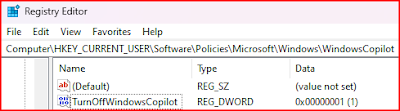 |
| turn co-pilot off |
Or
- Source : https://bsky.app/profile/smokepaw.bsky.social/post/3klobewrzyv2v
- Heads up if you use a PC with Windows 11: recent updates have put "Copilot" on your computer! This is Microsoft's new AI and it is integral to your OS; you CANNOT delete it!
- BUT! You can -disable- it. And since it spies on you, odds are you'll want to it!
- They don't make it easy, though.
- Now, right-click on the Start menu (Windows logo on the Taskbar.) A menu pops up, about half way down you'll see Terminal and Terminal (Admin); click on the Admin option.
- C:> reg add HKCU\Software\Policies\Microsoft\Windows\WindowsCopilot /v TurnOffWindowsCopilot /t REG_DWORD /d 1 /f
Disable Telemetry
- using regedit
- win+d,
- gets "run" window,
- type "regedit",
- paste it in the address bar :
- Computer\HKEY_LOCAL_MACHINE\SOFTWARE\Policies\Microsoft\Windows\DataCollection
- right click ->new->Dword 32
Disable Search Box Suggestions
- using regedit
- win+d,
- gets "run" window,
- type "regedit",
- paste it in the address bar :
- Computer\HKEY_CURRENT_USER\Software\Policies\Microsoft\Windows\
- Right click -> new->key-> Explorer
- Computer\HKEY_CURRENT_USER\Software\Policies\Microsoft\Windows\Explorer
- right click ->new->Dword 32-> DisableSearchBoxSuggestions
- DisableSearchBoxSuggestions =1
Disable Task scheduler
- search "Task scheduler " from start menu search
- Task scheduler -> Task scheduler library -> microsoft -> windows -> Application experience -> right click on each item and disable
- Task scheduler -> Task scheduler library -> microsoft -> windows -> Customer experience improvement -> right click on each item and disable
Disable Services:
- search "services" from start menu search
- Connected User Experiences and Telemetry = right click -> properties -> select disable.
Disable Complete microsoft service in host files
- go to path C:\Windows\System32\drivers\etc
- Drag the hosts file on to desktop, then open with notepad and copy and paste the data from below link
- open the link : -> https://github.com/hagezi/dns-blocklists?tab=readme-ov-file#native
- then scroll to -> Native Tracker - Broadband tracker of devices, services and operating systems
- See the -> Microsoft (Windows, Office, MSN) , from table, under hosts column click on "Link Mirror jsDelivr".
- Now copy the content starting from "0.0.0.0 nexusrules.live.com" till end and paste it in hosts file, then click save
- Now copy back the hosts file to original folder ->C:\Windows\System32\drivers\etc
source: https://www.youtube.com/watch?v=GRb3WGCfjwI
Disabled all of the Microsoft tracking
- Source: https://bsky.app/profile/crowgirl.bsky.social/post/3klpabnmici2n
- "it's a Windows 11 OEM), the first thing I did was install WPD. And I disabled all of the Microsoft tracking"
Comments
Post a Comment