Understanding Wireshark
Contains:
How to Save the captured packets as "pcapng" extensions.
How to use Filters.
How to use Statistics Menu.
How to use MaxMind database and Endpoints Maps.
Reference
-
GeoLite2 Free Geolocation
Data: https://dev.maxmind.com/geoip/geolite2-free-geolocation-data
-
Wireshark basics by Chris Greer
*******************************
Understanding Wireshark
How to Save the captured packets as "pcapng" extensions
Before starting to capture packets,
Capture -> options
output format -> pcapng
Create new files automatically with 2 files, small size of 500Mb. This
options can be used to create smaller files for easier analysis
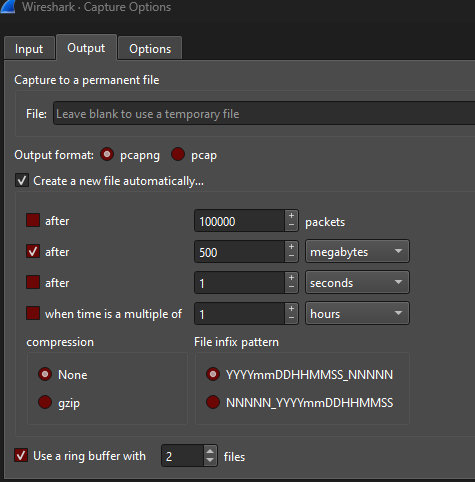
|
|
Saving the capture in small pcap files for analysis
|
How to use Filters:
Two types of filters can be used,
Before starting the capture,
Setting up filter criteria before starting the capturing of the
packets.
-
e.g. TCP - only the TCP packets will be captured and no other packet
information's will be captured
-
Sample filters, port 80, port 53, host 192.168.1.5
After capture
After capturing the packets, these display filters are
applied.
Display filters
CConversation Filters
Simple filter options:
- Arp
- Ip
- Ip.addr == 192.168.1.5
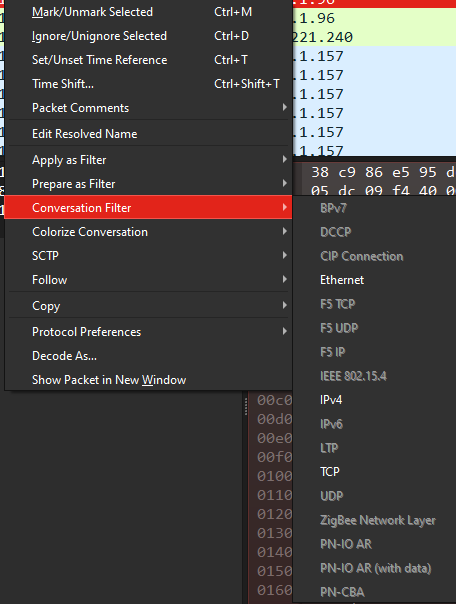
|
|
Conversation Filters
|
Prepare as a Filter
Will have option to add along with conversation filter options
-
(ip.addr eq 192.168.1.157 and ip.addr eq 513.184.133.58) && (tcp)
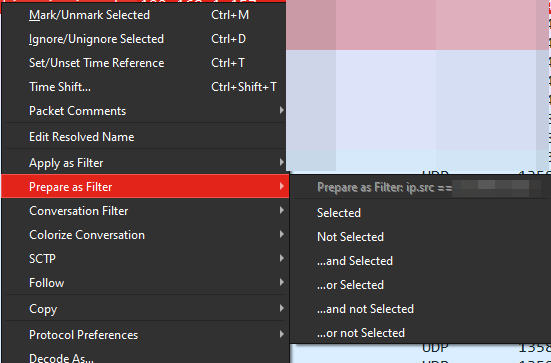
|
|
Prepare as a Filter
|
Not filter:
-
not arp
-
not(arp or ipv6)
-
Tcp.port in{80 443 8080}
-
!(arp or stp or lldp or cdp or tcp)
Text Filters
-
Case sensitive: - frame contains google
Non-case sensitive : frame matches google
Statistics -> Resolved Addresses :-
Name Resolution:
Resolve Mac address, when enabled this will get the available names of
the mac address
Use captures DNS:- will provide name of the DNS rather than IP address
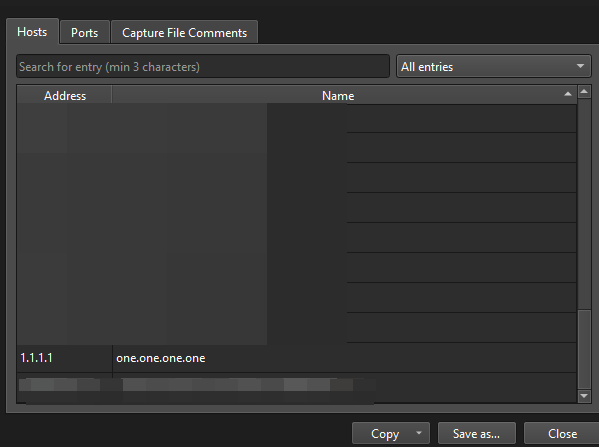
|
|
Statistics -> Resolved Addresses
|
Adding custom name to the IP address
Known IP address can be named for easy understanding, like server,
desktop, gateway
-
Right click on the IP address and select edit resolved names
add a name
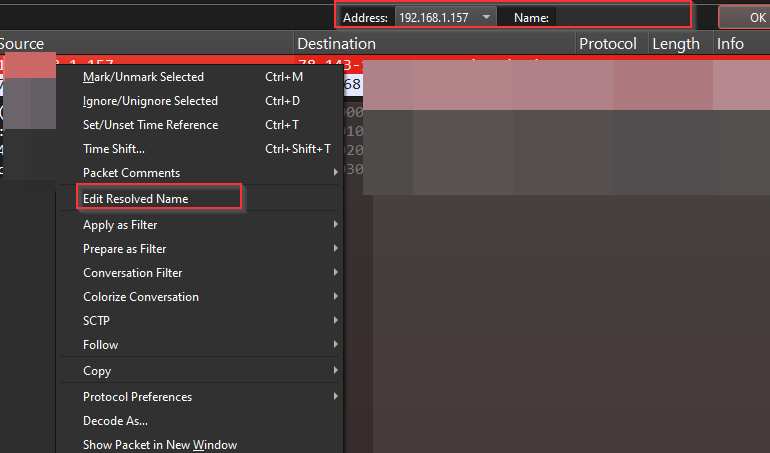
|
Adding Custom names IP address
|
View menu -> reload as File format/capture
This view provides the consolidated view of the known IP-address
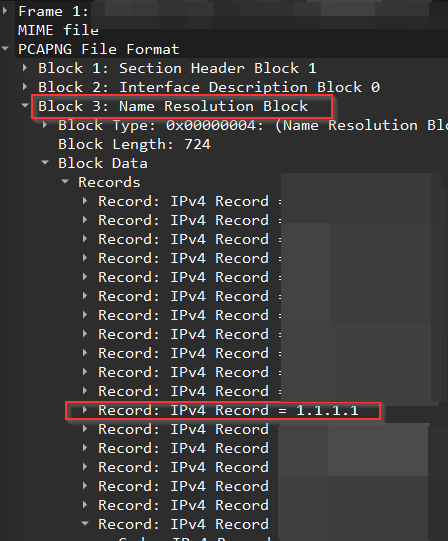
|
|
name resolution block
|
Statistics -> conversations
This window will provide the overall
summary of packets happening between addresses, bytes, ports and more.
This view allows to understand what's going on with between the
IP-address.
-
If there is any malicious activity or port scanning can be found
using this summary table.
-
Filter option: Right click on any address and select apply as
filter to get conversation b/w the 2addresses
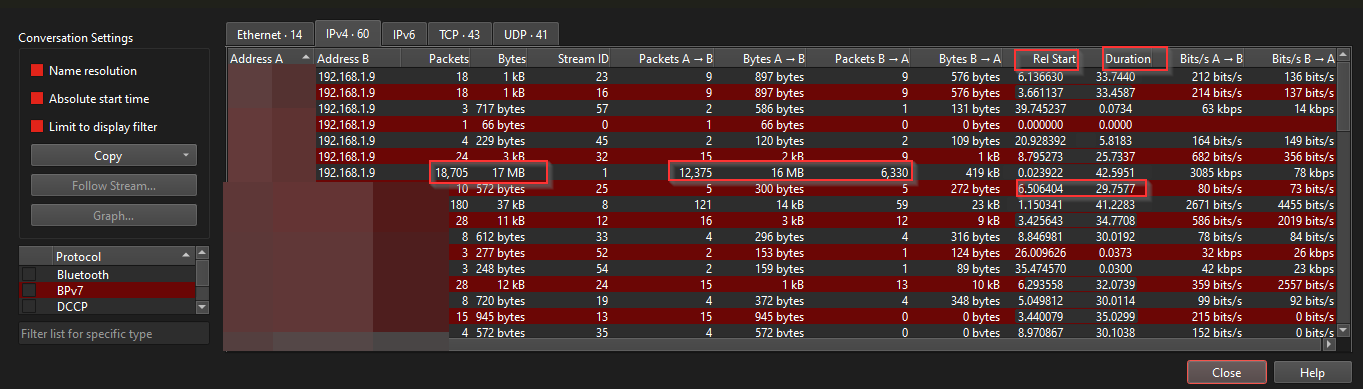
|
|
Statistics -> conversations
|
How to use MaxMind database and Endpoints Maps:
Geo location:
Download the file - free version from - dev.Maxmind.com [geo2lite
free geolocation data]
-
Edit -> preferences -> MaxMindDatabase -> selected the
download file
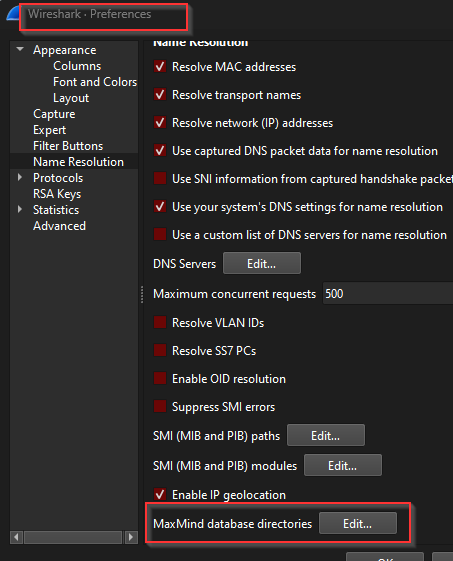
|
|
MaxMindDatabase
|
Statistics ->Endpoint -> map ->open on browser
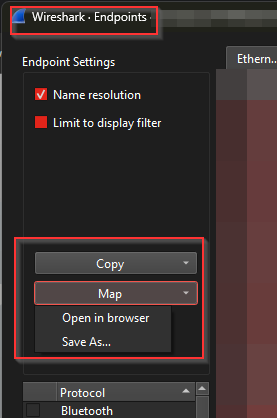
|
Endpoint-Maps
|
IP address are mapped based on the geo location on the Map
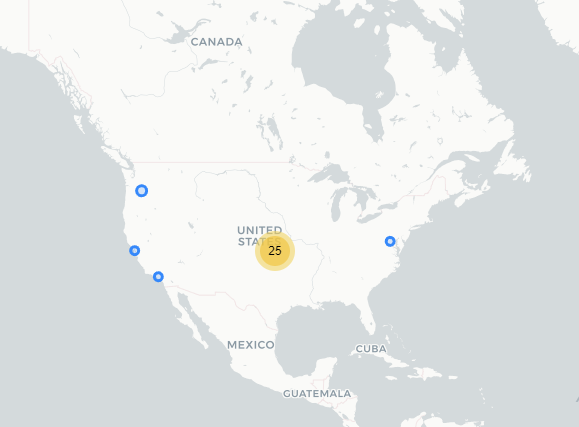
|
| map |
Under the Internet protocol layer from the captured packets, The destination GEO IP is displayed.
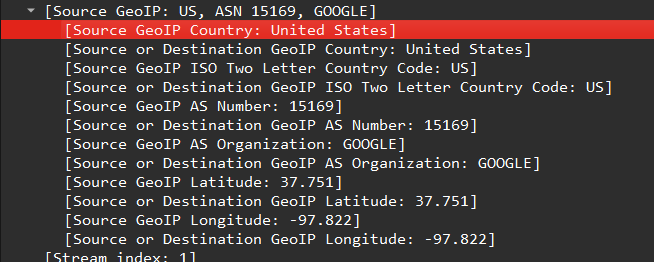
|
|
source GEO IP
|
The same can be used as display filter.
-
Right click on the “source GeoIP” set as selected filter
:- ip.geoip.src_country == "United States"
******************************
Comments
Post a Comment